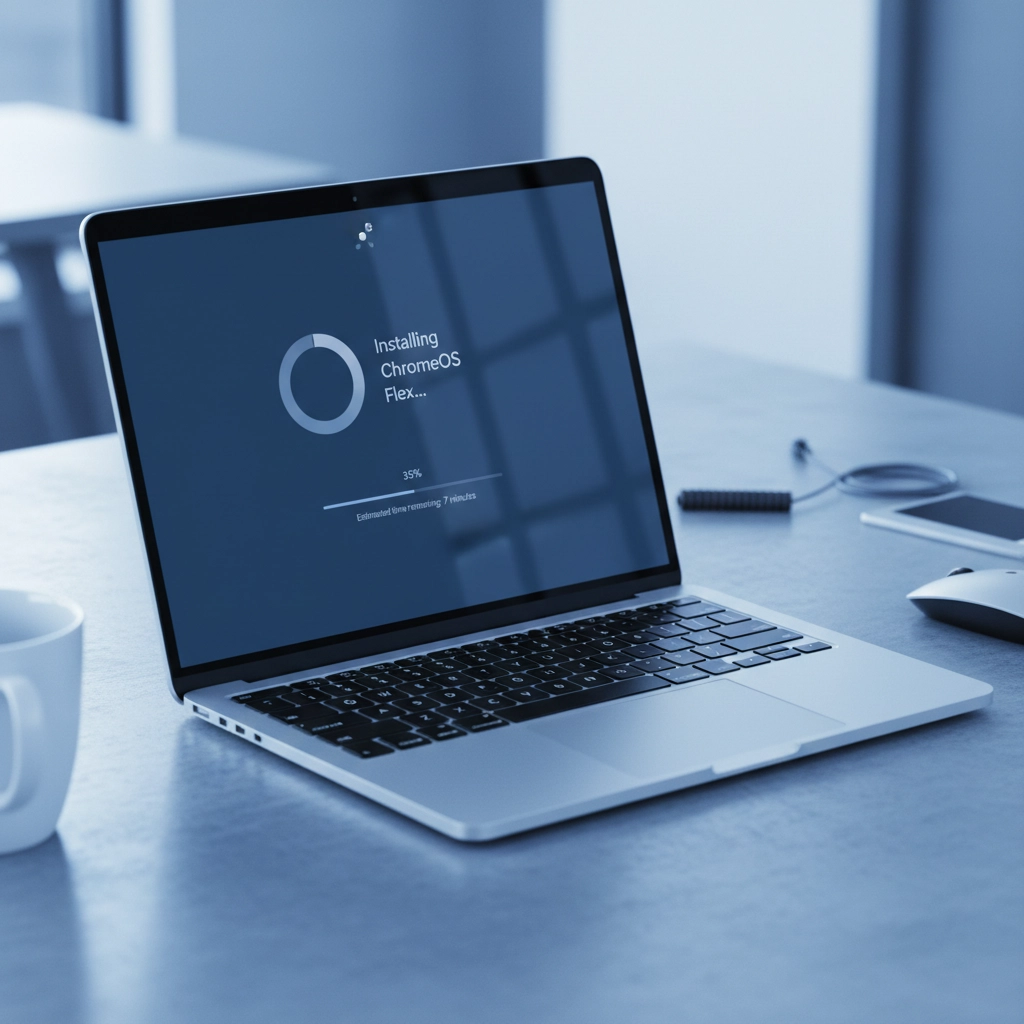Got an old Windows 10 laptop gathering dust? With Microsoft pulling the plug on Windows 10 support in October 2025, millions of perfectly good laptops are about to become security risks. But before you chuck that trusty machine in the bin, there’s a brilliant alternative that’ll give it a new lease on life: ChromeOS Flex.
Google’s ChromeOS Flex is a free operating system that transforms your aging Windows laptop into something that feels remarkably like a brand-new Chromebook. It’s fast, secure, and dead simple to use. Best of all? You can install it yourself in about 20 minutes, even if you’re not particularly tech-savvy.
Why ChromeOS Flex Makes Perfect Sense Right Now
Let’s face it: older laptops running Windows 10 are starting to show their age. They’re slow to boot, updates take forever, and they’re becoming increasingly vulnerable as Microsoft winds down support. ChromeOS Flex solves these problems in one fell swoop.
Unlike Windows, ChromeOS Flex is designed to run smoothly on older hardware. It boots in seconds, updates happen automatically in the background, and the built-in security is rock-solid. For many Australian small businesses and home users, it’s actually a better fit than Windows ever was.
The operating system is perfect if you spend most of your time in a web browser anyway: checking emails, working on documents, video calls, streaming Netflix. Since it’s built around the Chrome browser, everything feels familiar from day one.
What You’ll Need Before Getting Started
Before diving in, let’s make sure your laptop is up to the task. ChromeOS Flex needs at least 4GB of RAM and 16GB of storage space. Most laptops from the last decade should meet these requirements easily.
You’ll also need:
- A USB flash drive with at least 8GB capacity (for the installer)
- Another USB drive or external storage for backing up important files
- A stable internet connection
- About 30 minutes of your time
Here’s the crucial bit: installing ChromeOS Flex will completely wipe your laptop’s hard drive. Everything on there will be gone forever. So grab anything important: photos, documents, bookmarks: and save them somewhere safe first.
While you’re still running Windows, it’s worth updating your BIOS and chipset drivers. This isn’t absolutely necessary, but it can prevent potential hiccups down the track.
Creating Your ChromeOS Flex Installer
There are two ways to create your installation media, but the easiest method uses Google’s own Chromebook Recovery Utility. Here’s how:
Step 1: Open Chrome browser and head to the Chrome Web Store. Search for “Chromebook Recovery Utility” and install the extension.
Step 2: Plug in your USB drive and open the Recovery Utility by clicking the extensions icon in Chrome.
Step 3: Click the settings cog in the top right corner and select “Use local image.”
Step 4: From the manufacturer list, choose “ChromeOS Flex” and follow the prompts to select your USB drive.
The utility will download ChromeOS Flex and create your bootable installer. This takes about 10-15 minutes depending on your internet speed.
Alternatively, tech-savvy users can download the ChromeOS Flex image directly from Google and use Rufus (a free utility) to write it to the USB drive. Both methods work equally well.
Installing ChromeOS Flex: The Easy Part
Now comes the satisfying bit: actually installing your new operating system. Shut down your laptop completely, then plug in your USB installer and power it back on.
You’ll need to boot from the USB drive, which usually means pressing F12, F11, F10, or Esc during startup (the exact key varies by manufacturer: it’s often displayed briefly on screen).
When ChromeOS Flex loads, you’ll see two options: try it temporarily or install it permanently. If you want to take it for a test drive first, choose “try it”: you can explore the system without changing anything on your laptop.
When you’re ready to commit, click “Install ChromeOS Flex.” The system will warn you one final time that everything on your hard drive will be erased. Click through, and the installation begins.
This is genuinely a one-click process. The installer does all the heavy lifting: partitioning the drive, copying files, setting up the system. In 5-10 minutes, your laptop will shut down automatically. Remove the USB drive and power it back on.
Your First Boot Into ChromeOS Flex
Starting up your “new” Chromebook for the first time feels pretty magical, especially if you’re used to waiting ages for Windows to load. ChromeOS Flex boots in seconds.
The setup process is straightforward: connect to Wi-Fi, decide if this is for personal or work use, and log in with your Google account. Your Chrome bookmarks, extensions, and settings will sync automatically: it’s like stepping into a familiar workspace.
The system will download and install updates (about 7 minutes), and then you’re good to go. You’ll find the usual Google apps on the bottom shelf: Chrome, Google Meet, YouTube, and even Google’s AI assistant, Gemini.
What to Expect: The Good and the Not-So-Good
ChromeOS Flex isn’t identical to a real Chromebook: there are some trade-offs. The biggest limitation is that you can’t run Android apps, which regular Chromebooks support. You also miss out on some advanced security features that require dedicated hardware chips.
But for most users, these limitations barely matter. What you get instead is a lightning-fast, secure, and incredibly stable operating system that’s perfect for everyday computing tasks.
Everything happens in the browser, which means your “desktop” is essentially Chrome with some extra features. You can install Chrome extensions, use Progressive Web Apps (PWAs) that work like native applications, and access the full suite of Google Workspace tools.
For businesses, this is actually a huge advantage. No more worrying about software licensing, security updates, or antivirus subscriptions. ChromeOS handles all of that automatically.
Perfect for Australian Small Businesses
If you’re running a small business in Australia, ChromeOS Flex could be exactly what you need. Many SMBs have drawers full of old laptops that are too slow for Windows but too valuable to throw away. ChromeOS Flex transforms these into productive workstations.
The cost savings alone are compelling. Instead of buying new hardware or expensive Windows licenses, you’re getting a modern, secure operating system for free. Your team gets fast, reliable computers that boot instantly and never slow down.
Plus, everything syncs with Google Workspace: if you’re already using Gmail, Google Drive, or Google Docs for business, your team will feel right at home.
When You Need Professional Help
While installing ChromeOS Flex is pretty straightforward, some businesses prefer professional guidance, especially when modernising multiple devices or planning a larger technology refresh.
That’s where Cloud Computer Company comes in. We help Australian businesses navigate technology transitions smoothly, whether you’re looking to rejuvenate old hardware with ChromeOS Flex, migrate to cloud-based solutions, or plan a complete IT modernisation.
We can assess your current hardware, recommend the best approach for your specific needs, and ensure your team gets the training and support they need to make the most of their new setup.
Ready to Give Your Old Laptop New Life?
ChromeOS Flex proves that you don’t always need to buy new hardware to get a modern computing experience. With Windows 10 support ending, it’s the perfect time to explore this free alternative that could save your business hundreds or thousands of dollars.
The installation process is genuinely simple, the performance improvement is dramatic, and the ongoing maintenance is practically zero. For many Australian businesses and home users, it’s exactly the solution they’ve been looking for.