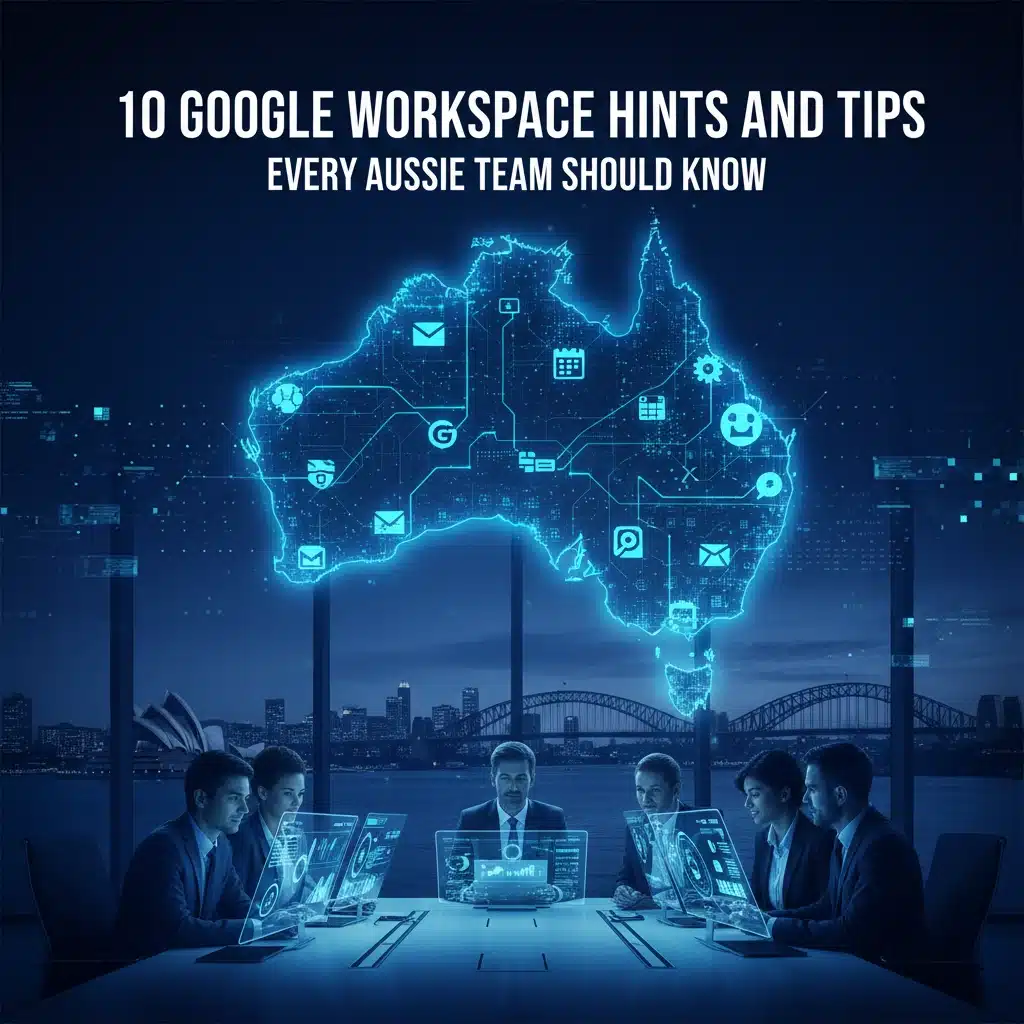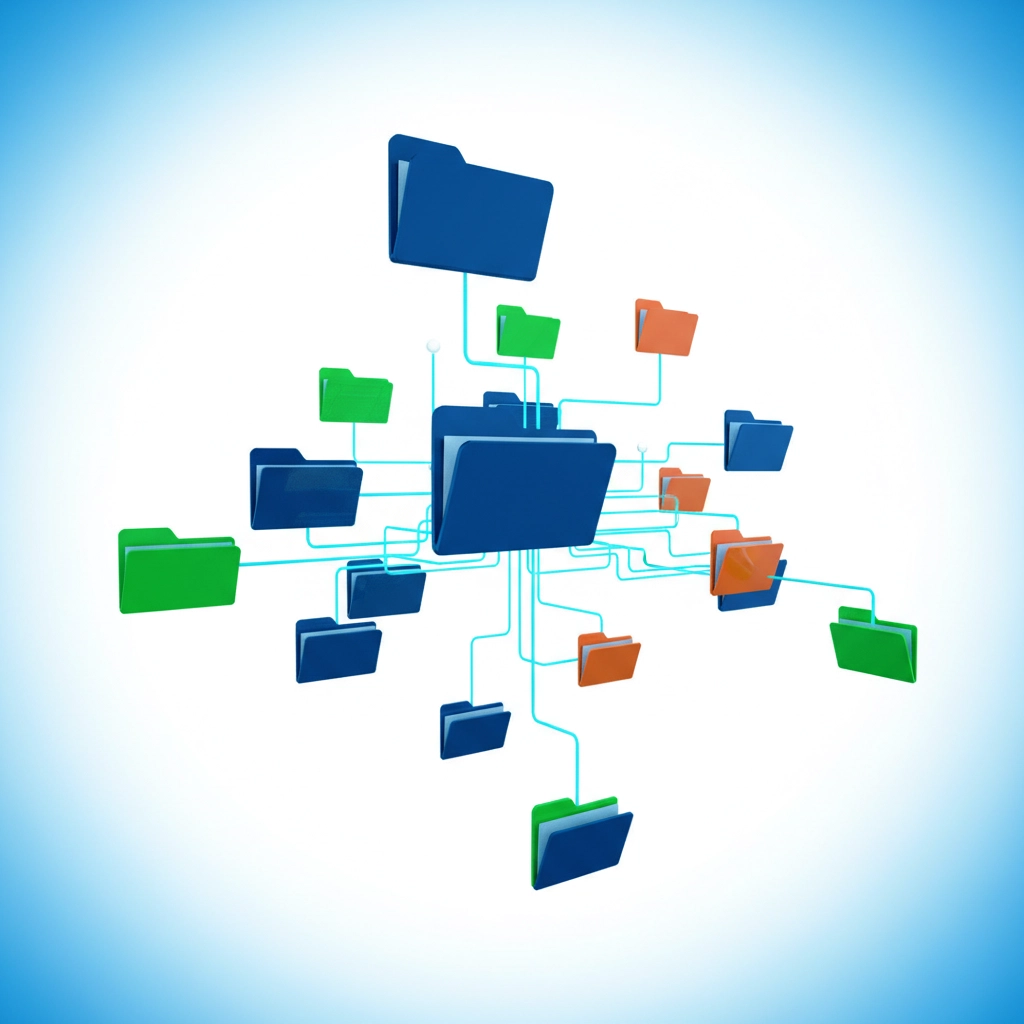Google Workspace is powering thousands of Australian businesses, but most teams are only scratching the surface of what this productivity suite can do. Whether you’re running a small Sydney startup or managing a Melbourne-based team, these lesser-known features and shortcuts will transform how you work together.
Let’s dive into ten practical tips that’ll have your team working smarter, not harder.
1. Create Gmail Templates for Those Repetitive Emails
Stop retyping the same emails over and over. Enable Gmail templates by heading to Settings > Advanced > Templates, then turn them on. Now you can save frequently used emails as templates: perfect for client check-ins, project updates, or meeting confirmations.
To create a template, compose your email, click the three dots in the bottom right, select “Templates,” then “Save draft as template.” Next time you need it, just insert the template and personalise it. This simple feature can save hours each week.
2. Send Massive Files Without Breaking a Sweat
Gmail’s 25MB attachment limit doesn’t have to cramp your style. When you’re composing an email, use the Google Drive button (the triangle icon) instead of the paperclip. This lets you attach files up to 10GB directly from Drive, and recipients can access them instantly.
Even better: files shared this way don’t count against your Gmail storage quota, and you maintain control over who can access them even after sending.
3. Master Version History Like a Time Machine
Never lose important document changes again. In any Google Doc, Sheet, or Slide, go to File > Version History > See version history. You’ll see every change made to your document, who made it, and when.
The real magic happens when you name your versions. Before major revisions, click “Name current version” to create restore points. This is invaluable when client feedback sends you back to an earlier draft, or when you need to see how a project evolved over time.
4. Set Up Smart Shared Folders for Team Projects
Create a logical folder structure in Google Drive that grows with your business. Set up project folders with specific sharing permissions: some team members get editing rights, others view-only, and clients might only see final deliverables.
Pro tip: Use colour coding for different project types or clients. Right-click any folder, select “Change colour,” and create your own visual system. Your future self will thank you when scanning through dozens of projects.
5. Attach Google Docs Directly to Calendar Events
Stop scrambling for meeting documents. When creating a Google Calendar event, click “Add attachment” and select relevant Google Docs, Sheets, or Slides. Attendees can access these materials directly from the calendar invite, ensuring everyone comes prepared.
This integration means your meeting agenda, project brief, or presentation deck is always one click away from the meeting details.
6. Use Voice Typing for Lightning-Fast Content Creation
Turn on voice typing in Google Docs by going to Tools > Voice typing, or use the shortcut Ctrl + Shift + S. This isn’t just for accessibility: it’s often faster than typing, especially for first drafts, brainstorming sessions, or when you’re away from your desk.
The voice recognition is surprisingly accurate with Australian accents, and you can dictate punctuation by saying “comma,” “full stop,” or “new paragraph.” Perfect for capturing ideas on the go.
7. Transform Images into Editable Text
Got a photo of a document, receipt, or whiteboard? Upload it to Google Drive, right-click, and select “Open with Google Docs.” Drive will extract the text and create a searchable, editable document below the image.
This feature is brilliant for digitising business cards, converting old paper documents, or making handwritten notes searchable. The OCR (Optical Character Recognition) works well with clear images and saves hours of manual typing.
8. Create Smart Chips for Better Document Context
In Google Docs, type “@” followed by someone’s name, a date, or a file name to create Smart Chips. These interactive elements link directly to people’s profiles, calendar events, or other documents.
For example, typing “@John Smith” creates a chip showing their profile photo and contact details. Typing “@next Tuesday” creates a date chip that can add events to calendars. It’s like turning your documents into a connected web of information.
9. Build Instant Heatmaps in Google Sheets
Visualise your data instantly with conditional formatting. Select your data range, go to Format > Conditional formatting, and choose “Color scale.” Your numbers transform into a visual heatmap where higher values show in darker colours.
This is perfect for sales data, performance metrics, or any dataset where you need to spot trends quickly. You can customise colours and set custom value ranges to match your specific needs.
10. Use Google Meet’s Hidden Productivity Features
Beyond basic video calls, Google Meet has several lesser-known features. Enable live captions for better accessibility and note-taking. Use the “Present a tab” option instead of your entire screen to share just one browser tab while keeping other work private.
In larger meetings, try breakout rooms for focused group discussions, and use the Q&A feature for structured question management. These tools turn basic video calls into productive collaboration sessions.
The Key Takeaway
Google Workspace isn’t just about having the tools: it’s about knowing how to use them efficiently. These ten tips represent workflow improvements that compound over time. A few minutes saved per task adds up to hours each week, and hours each week translates to significant productivity gains over months.
The beauty of Google Workspace lies in how these individual features connect. Your Gmail templates can link to shared Drive folders. Your Docs can integrate with Calendar events. Your Sheets can inform your Slides presentations. Once you start thinking in terms of connected workflows rather than individual tools, that’s when the real magic happens.
Australian businesses are increasingly moving to cloud-based solutions, and teams that master these advanced features gain a real competitive advantage. Whether you’re collaborating across time zones, managing remote workers, or simply trying to get more done in less time, these Google Workspace capabilities will make your workday smoother and more productive.
Ready to Unlock Your Team’s Full Potential?
While these tips will get you started, Google Workspace has hundreds of features designed to transform how your team collaborates. At Cloud Computer Company, we help Australian businesses maximise their cloud productivity tools through training, setup, and ongoing support.
Whether you need help migrating to Google Workspace, training your team on advanced features, or optimising your current setup, our local experts understand the unique needs of Australian businesses. Don’t let your team miss out on productivity gains that could transform your operations.
Contact Cloud Computer Company today to discover how we can help your team master Google Workspace and work more efficiently than ever before.